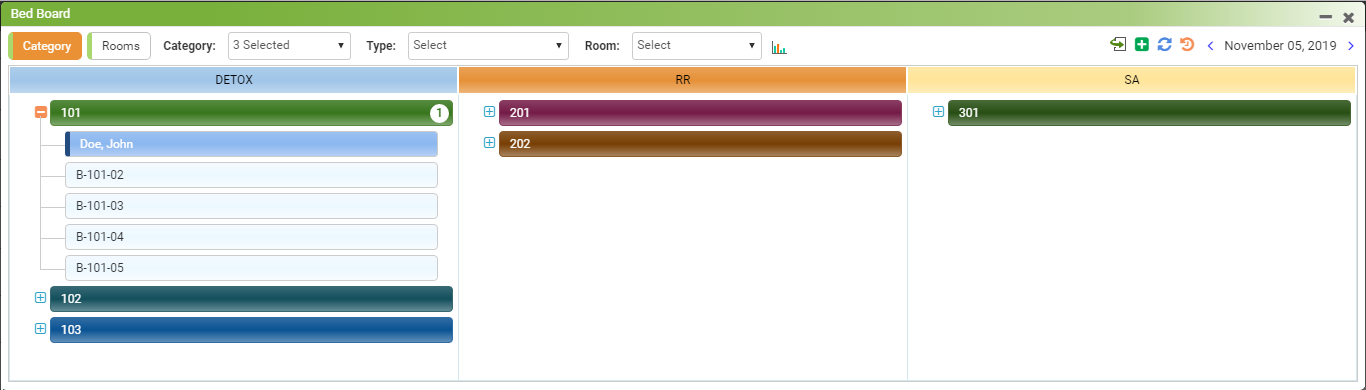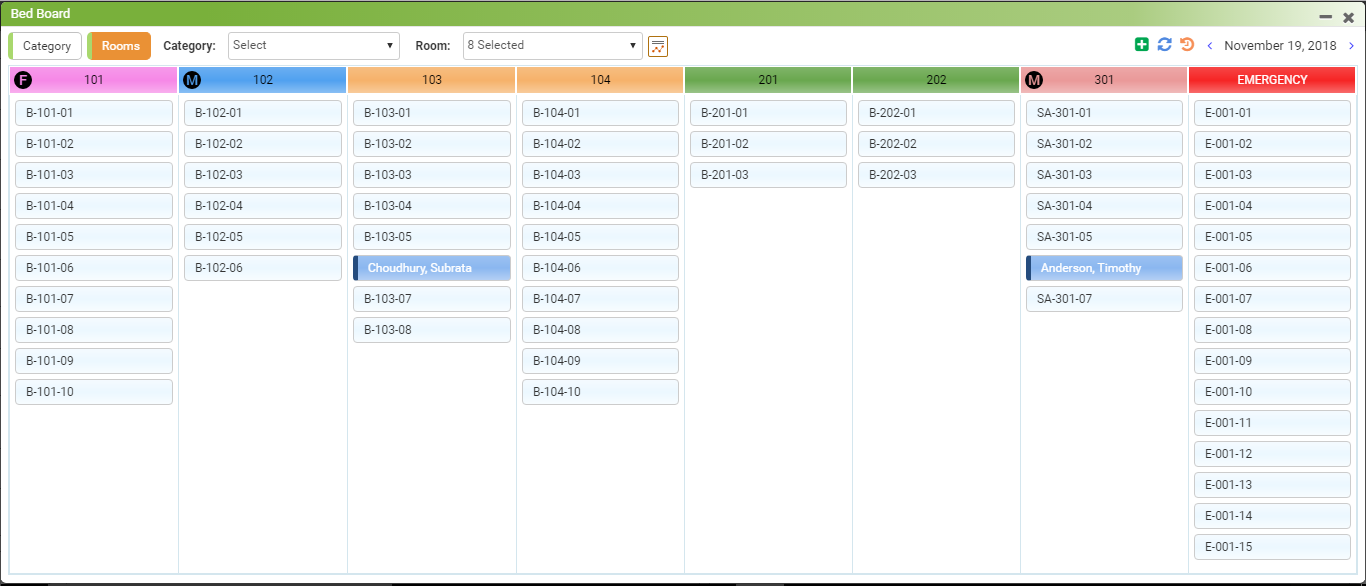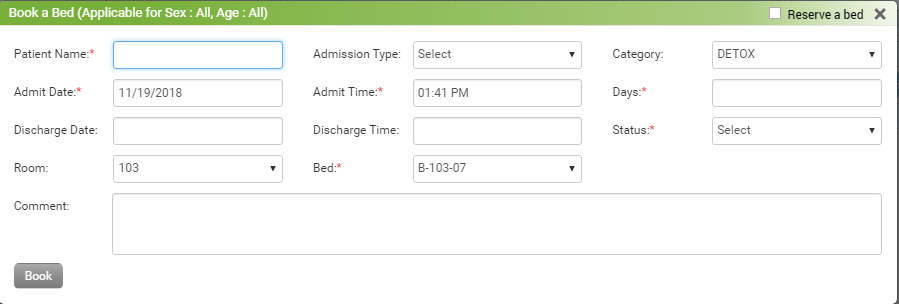Bed Board
The Bed Board module allows practices to book rooms and beds for inpatient treatment. The ability to document encounter notes is also available in the Bed Management module. The Bed Board module provides all information in the one location and reduces the amount of manual data entry for ongoing reporting.
To work with the Bed Board module:
| 1. | Click the Bed Board icon |
| 2. | On the Bed Board screen, click the Category tab to book the room and bed for the patient based on patient's illness category. The Category tab will display all the categories you have configured in the Bed Board module. You can also view the configured rooms and beds for each category on the Category screen. You can directly click any bed to book that bed for the patient. |
| 3. | In Category view, the count of booked beds is displayed adjacent to the room name |
| 4. | On the Bed Board screen, click the Room tab to view the rooms configured for your practice. You can directly click any bed to book that bed for the patient. |
| 5. | This icon |
| 6. | This icon |
| 7. | Choose one or more categories from the Category drop-down list that you want to view on the screen. |
| 8. | Choose one or more rooms from the Room drop-down list that you want to view on the screen. |
| 9. | Click this icon |
| 10. | Click this icon |
| 11. | Click this icon |
Clicking the bed number will open the screen that will allow you to book a bed for a patient. Enter the required information and click the Book button to book the bed for the patient.