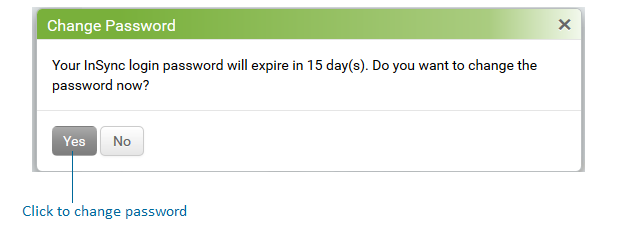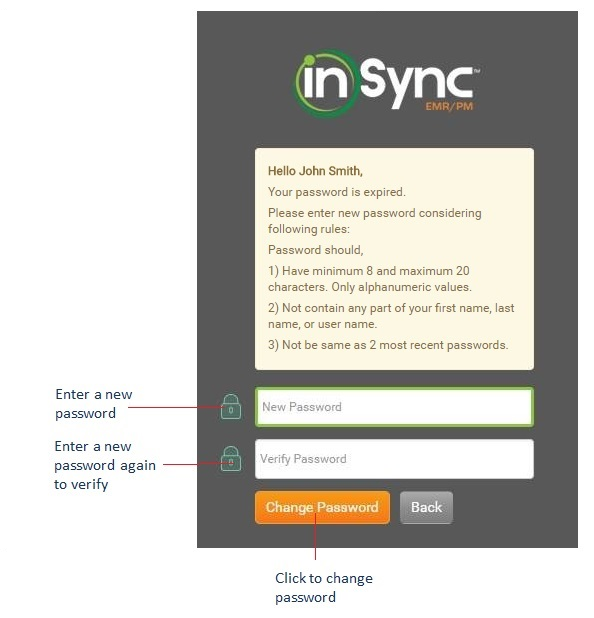Changing Login Password
To have the robust system for InSync users, the users are facilitated with changing the login password at specific interval. Once this feature is enabled from the Practice Defaults screen, the user will be notified to change the login password after the configured interval. The user will also be allowed to change the login password when password expires.
For details on configuration, refer to the Security Settings section in Administration.
To change the login password after configured interval:
| 1. | If the frequency for password change is set for 20 days (for example) and notification is to be prompted 5 days in advance, then the user will receive the notification for password change upon logging into the system after the 15th day. |
| 2. | Click Yes to proceed changing the login password. |
| 3. | On the Login screen, enter the new password in the New Password and Verify Password fields. |
| 4. | Click Change Password. |
To change the login password when password expires:
If the user fails to log in to InSync within the configured interval, the password will expire. In such case, when the user logs in to InSync, a message will be displayed on the Login screen notifying the user to change password. The user must click the “click here” link to change the password.