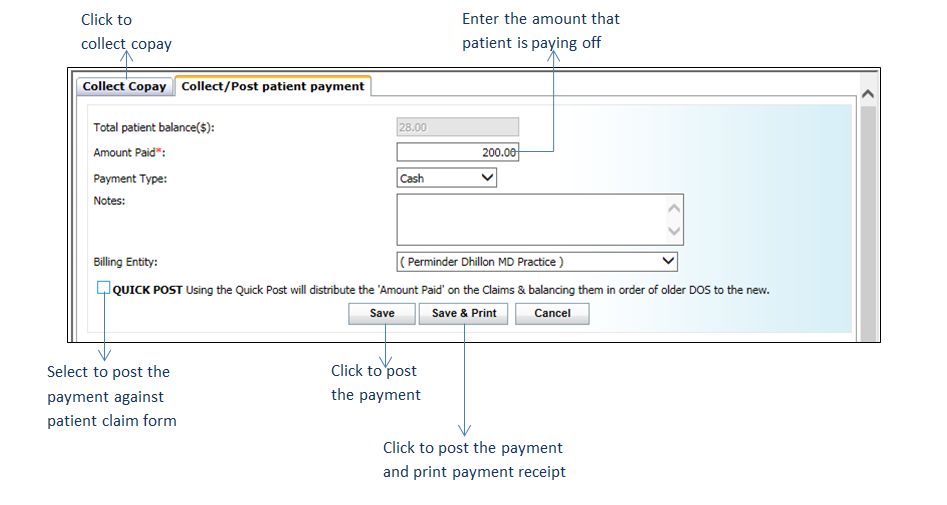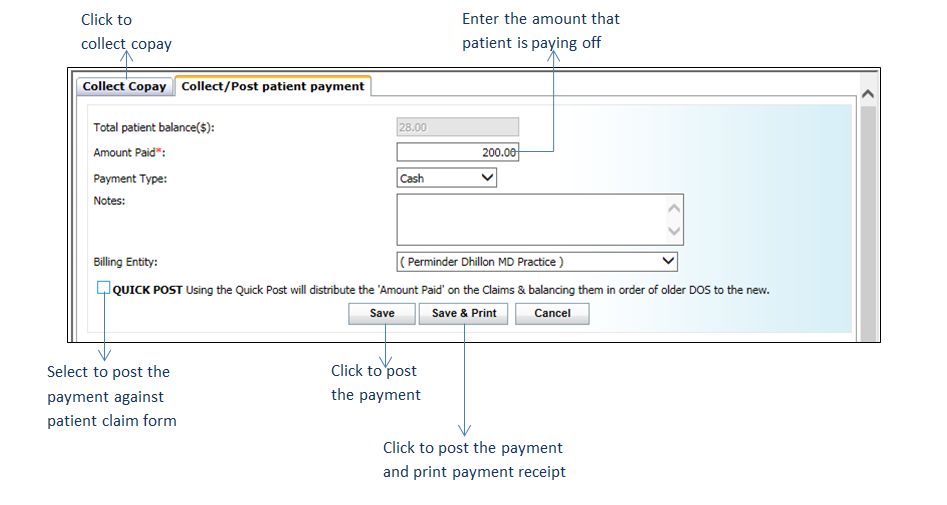Posting a patient payment is different from collecting copay, in that posting a copay payment reconciles the information against existing charge information on the CMS-1500 form.
| 1. | The Total Patient Balance(s) is the amount the patient owes. This is taken directly from the physical patient claim form and is not able to be edited here by the user. |
| 2. | Enter the Amount Paid. This is the amount of the Total Patient Balance that the patient is paying off. |
| 3. | Select the Payment Type (e.g., cash, credit card, check) from the drop-down menu and fill in details, if applicable. |
| Note: Selecting “Credit Card” as Payment Type will open a text box for the user to enter credit card details. This is used to record details of the transaction only and cannot be substituted for the actual transaction. |
| 4. | Click the “Quick Post” check box. |
| Note: The “Quick Post” check box will only be available for the user to select if there is an outstanding patient balance. Click this check box to post the payment against a patient claim form—otherwise the system will only log the money as a payment that you’ve taken. |
| Note: This will be posted against existing patient balances, beginning with the oldest balance. If a patient owes $100 each for the last 5 visits and she gives you $100, enter $100 in the Amount Paid field, and this will be applied to the oldest visit on record with an outstanding balance. |
| 5. | Select the Billing Entity from the drop-down menu whose address is to be printed on the receipt. |
| 6. | Click “Save” to save and post the payment. |
| 7. | Click “Save & Print” to save the payment receipt and open for printing. |