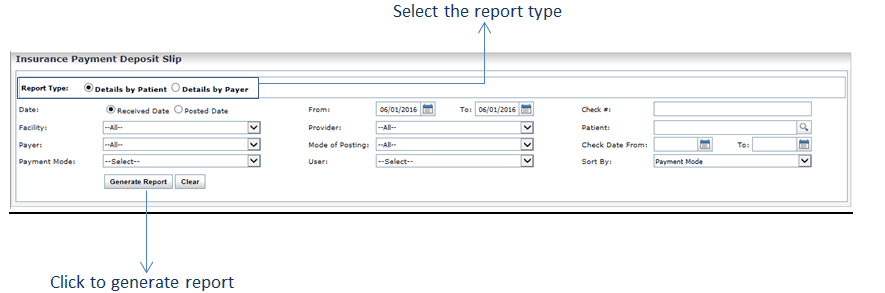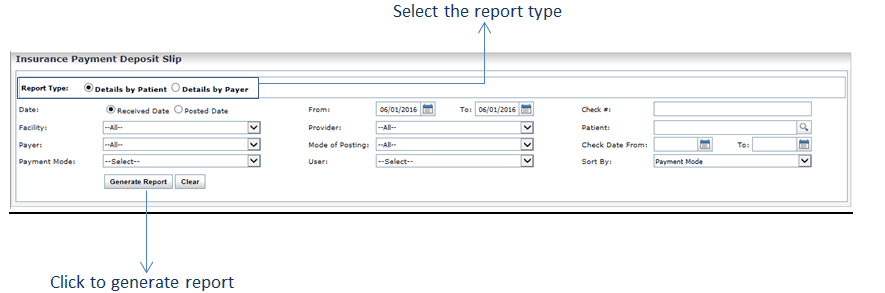The Insurance Payment Deposit Slip report displays posted payments by patient, payer, and received date. It displays the insurance payment received [posted] by the practice for a particular date range.
To generate the Insurance Payment Deposit Slip report:
| 1. | In the Report Type Section; |
| • | To retrieve the details by patient, select Details by Patient. |
| • | To retrieve the details by payer, select Details by Payer. |
| 2. | In the Date of section; |
| • | To generate report based on the dates of payments received, select Received date. |
| • | To generate report based on the dates of payment posting, select Posted date. |
| 3. | Enter or select the date using the Calendar icon. |
| 4. | Enter the check number for which report is to be generated. |
| 5. | Select the Facility(s) to include by using the drop-down menu. |
| 6. | Select the Provider(s) to include by using the drop-down menu. |
| 7. | Start typing the patient name and select using smart search results. |
| 8. | Select the payer using drop down list. |
| 9. | Select the mode of payment posting using drop down list. |
| 10. | Enter or select the check date from and to using Calendar. |
| 11. | Select one or more payment modes for which report needs to be generated. |
| 12. | Select the User Name(s) to include by using the multi select drop-down menu. |
| Note: The “User” refers to the user who created that charge. |
| • | To sort the report by payment modes, select Payment Mode. |
| • | To sort the report by patient name, select Patient Name. |
| • | To sort the report by users, select User Name. |
| 14. | Click the “Generate Report” button. The report will be displayed in the screen below. |