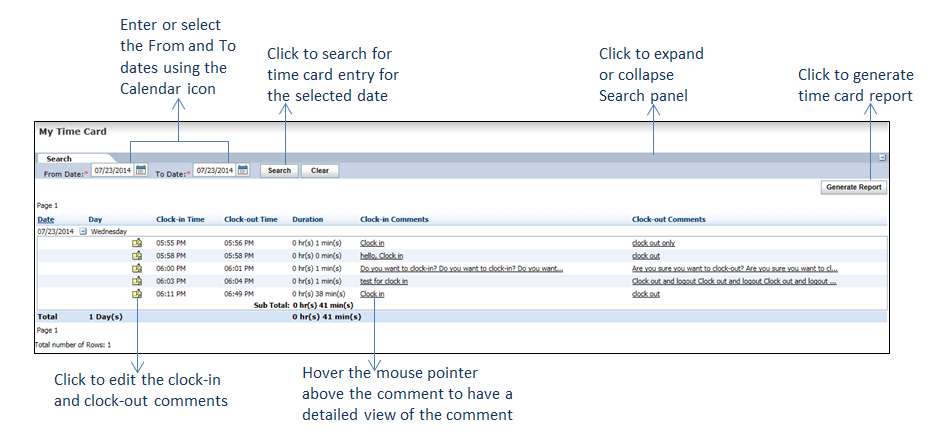Viewing Time Card/Adding Comments to Time Card Entries
The system tracks a record every time you clock-in to or clock-out from the system. On the My Time Card screen, you can view the date-wise entries along with the clock-in and clock-out comments. You can also view the total duration at the end of the screen.
To view your time card or add comments to time card entries:
| 1. | From the left menu items, click Tools > My Time Card. The My Time Card screen opens. |
| 2. | The screen displays the clock-in and clock-out duration along with the comments. |
| 3. | If the entries for the day/date you are looking for do not appear on the screen, click the Plus sign (+) in the top right corner to expand the Search panel. |
| 4. | Select the period for which you want to view your time card and click Search. |
| 5. | The single day/date can have multiple clock-in and clock-out entries. In the Day column, click the |
| o | To add or update clock-in and clock-out comments, click the |
| o | Add or update the comments, and then click the |
| 6. | To generate the report for the selected date range, click Generate Report. |
See also, |